iOS 15 brings a number of notable changes, including improved notification handling, focus modes, and redesigned apps like Weather and Maps. Perhaps the biggest change in iOS 15 is the new FaceTime experience, which now includes screen sharing, access to Windows, Android, and more.
Apple introduced Spatial Audio and Portrait modes for FaceTime calls. New SharePlay features allow users to watch TV shows, movies, or listen to music together. SharePlay also lets you share a live view of your screen with the call. These are great features for iOS and macOS users, and with FaceTime links providing support across the web, Apple customers won’t be the only ones using FaceTime calls anymore.
Although we may not have a FaceTime app for Android which will be needed for a long time, iOS users can use it Create a link A FaceTime call can be accessed through a standard web browser on a mobile or desktop device. The web app doesn’t have all the features offered in FaceTime with iOS 15, but you can share your screen using an additional program.
Screen sharing on FaceTime from Windows using OBS
OBS (Open Broadcaster Software) is an open source software designed for video recording and live broadcasting from a variety of devices on almost any platform. The “VirtualCam” plugin was created so that the program can appear as a normal webcam to other applications, and recently this plugin has been integrated into the main build of OBS. With OBS, we can share our screen on a Windows device through a FacTime call.
To get started, it’s easy Download OBS and install it on your computer.
When you first open OBS, you will be presented with an automatic configuration wizard. OBS is powerful software and looks complicated, but it’s easy to run as a virtual camera. Just choose “I will only use the default camera”. OBS will automatically recommend the quality settings for your computer, so click Next.
To start recording your screen, select “+” under Sources and select View recording. You will then see the Create Source window. Just click OK to take a new screenshot.
This will open a new window. If you have multiple monitors connected to your computer, you will need to select the screen you want to capture under Display and then click OK.
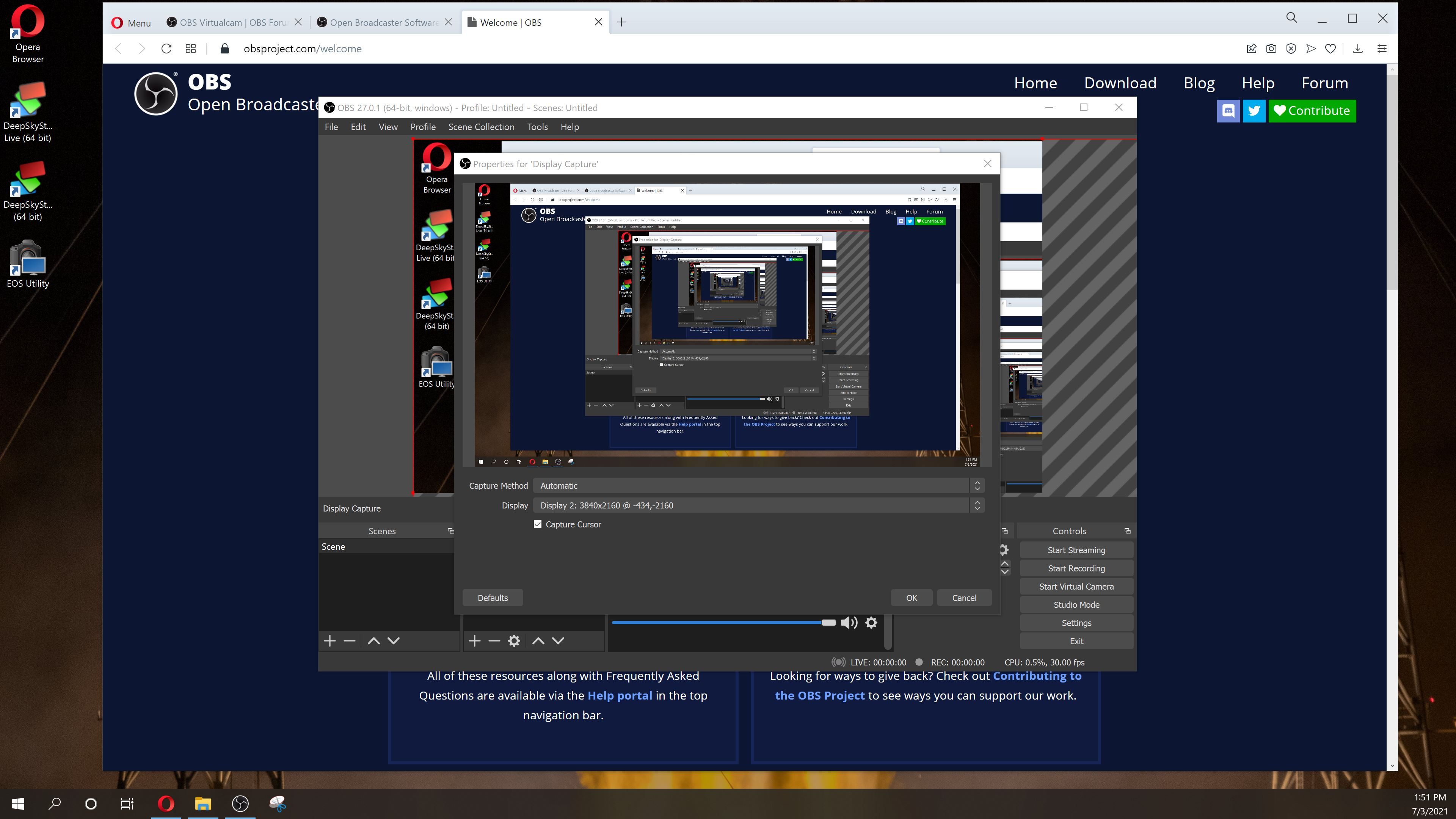
Depending on your screen resolution, you may need to resize the screenshot to fit the window. Simply tap and drag the red corners to adjust, then tap Turn on Virtual Camera in the bottom right corner.

Select the screenshot in FaceTime
After joining a FaceTime call through a link on your Windows PC, click the three dots in the lower left corner to open Settings. Under Camera, select “OBS Virtual Camera” to start sharing your screen.
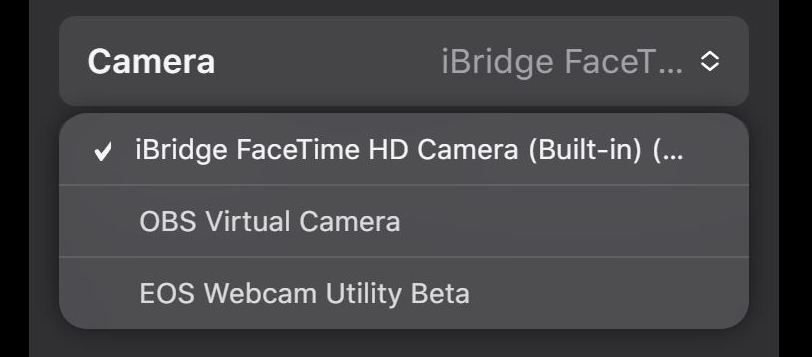
FaceTime will automatically take the non-square video and cut it into a square before sending it via FaceTime. You can also reduce the screen capture size in OBS to see the full screen, but then add black bars above and below your video so this is a personal preference depending on what you want to share.
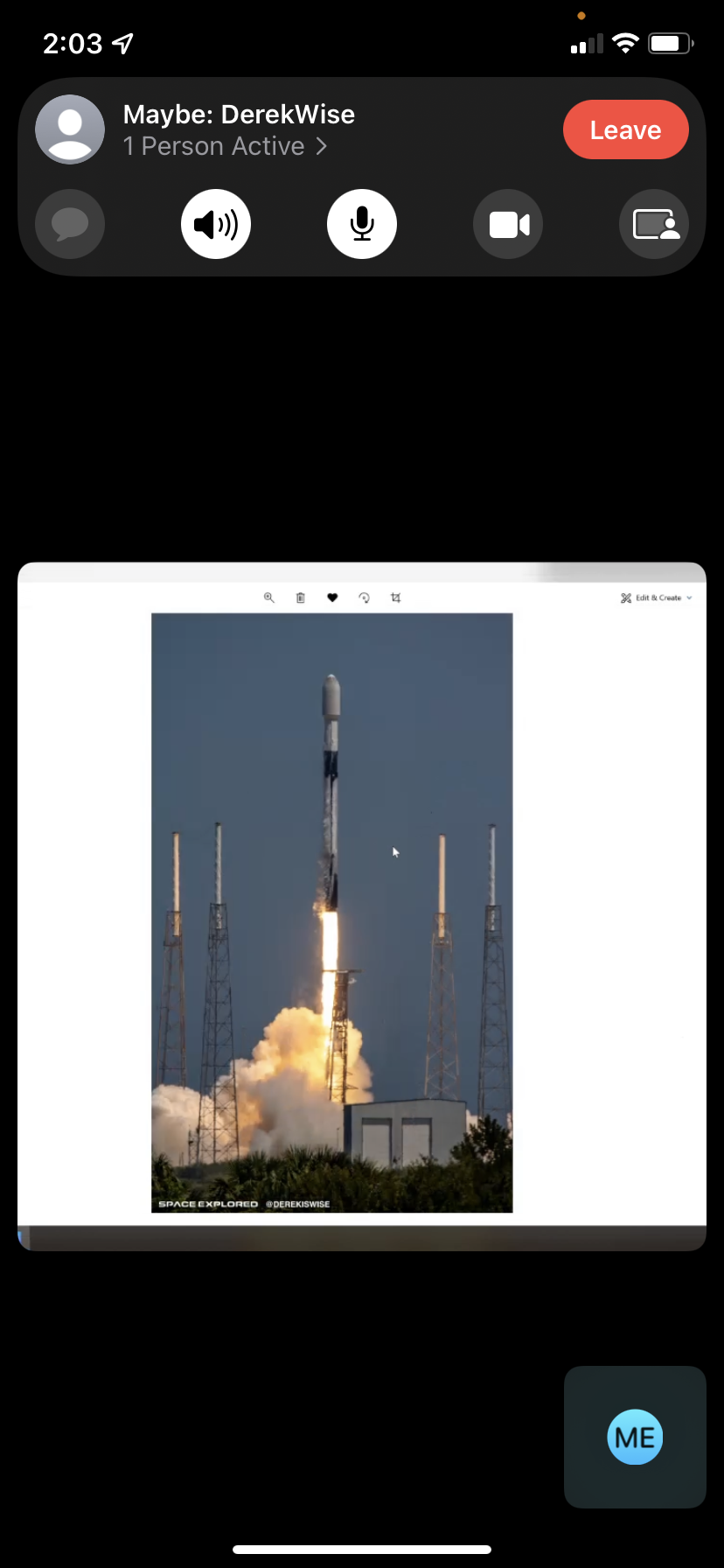
If you’ve tested this method and found it helpful, let us know in the comments! iOS 15 is currently in beta and will be available to the public this fall.
FTC: We use affiliate links to generate income. More.

“Subtly charming coffee scholar. General zombie junkie. Introvert. Alcohol nerd. Travel lover. Twitter specialist. Freelance student.”





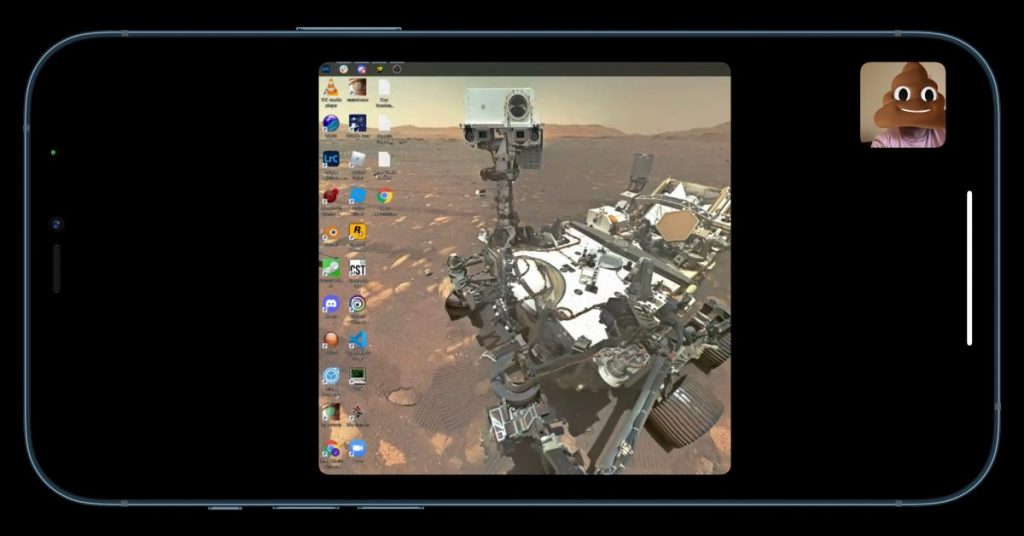

More Stories
Adrenalin Edition 24.4.1: When the Manor Lords arrive tomorrow, the driver will be ready
Intel offers a special graphics driver for “palaces”
Antibiotic-resistant bacteria mutated in space